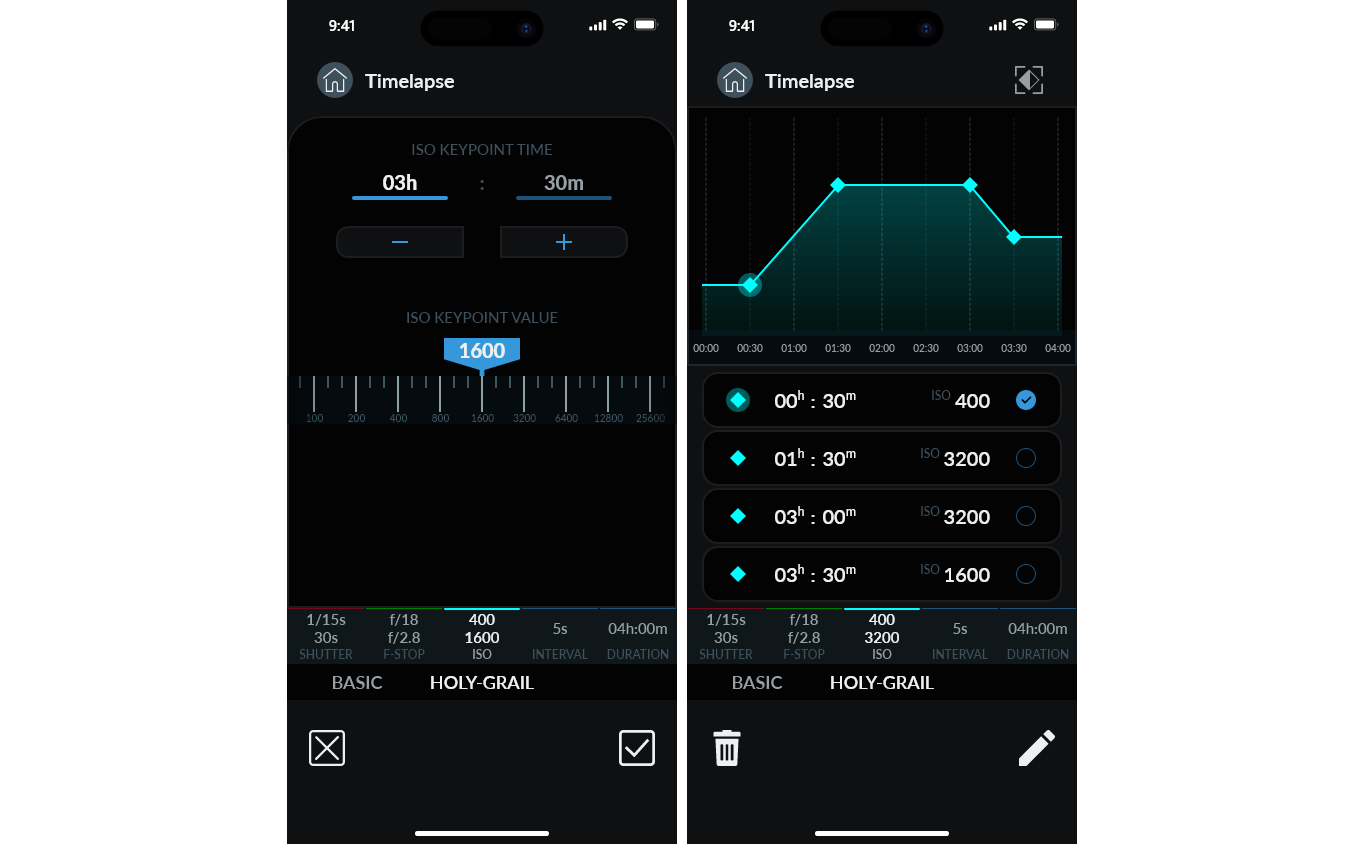Overview
The KOMET system is a versatile tool that enables you to create both Basic and Holy-Grail Timelapse. These features are accessible via both the Touchscreen App and the Mobile App.
Basic Timelapse
The Basic Timelapse mode functions as a simple intervalometer, making it easy to create generic timelapse videos.
Interval
Set an interval time for each capture. By default, the interval is set to 5 seconds, meaning KOMET will capture frames every 5 seconds.
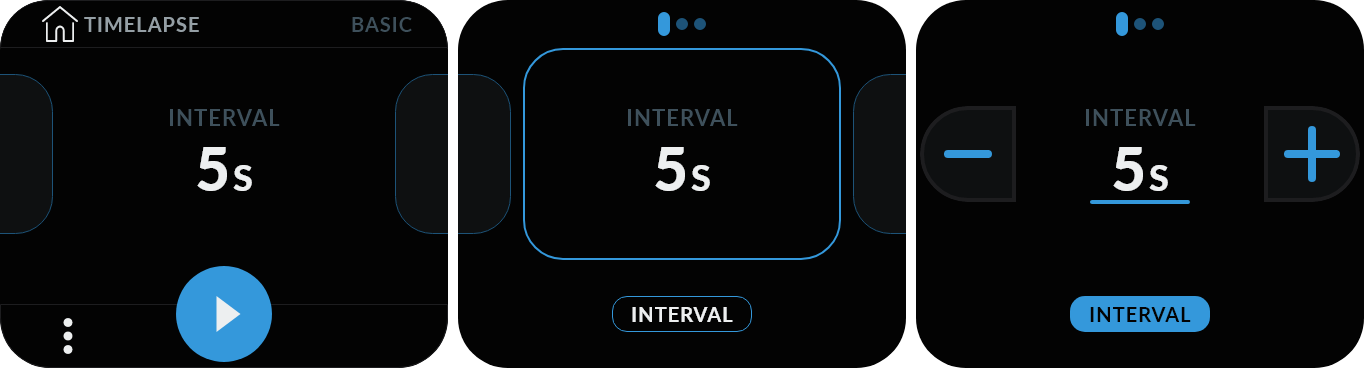
Duration / Frames / Play-Time
The KOMET UI combines Timelapse Duration, Number of Frames, and Video Play-Time into a single screen, as these parameters are interdependent.
- Duration: Set the total time the timelapse will run.
- Frames: Define the total number of frames to capture during the session.
- Play-Time: Specify the desired video playback duration (e.g., 24 or 30 FPS), and KOMET will adjust the duration or frame count accordingly.
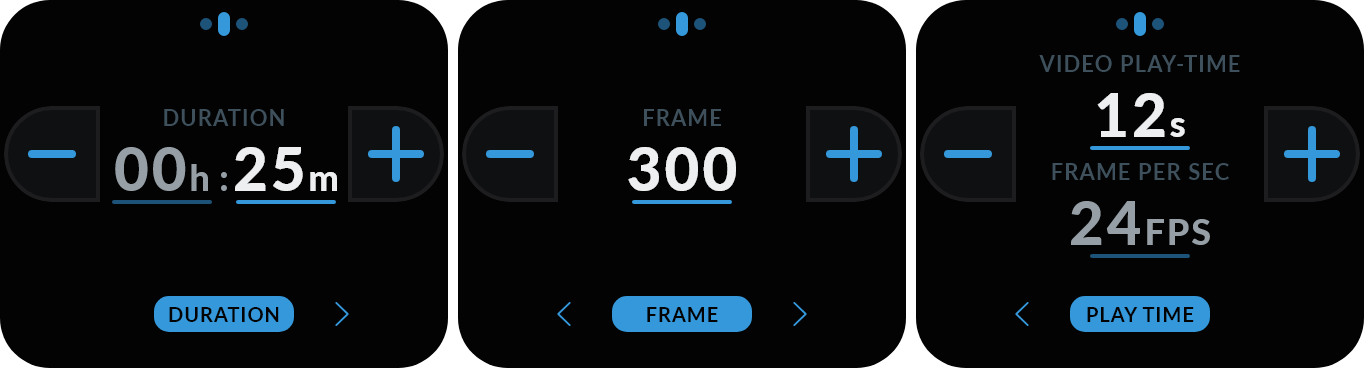
HDR Timelapse
The KOMET also supports HDR Timelapse within Basic mode, allowing you to capture a wide dynamic range by defining the number of steps and brackets for each frame.
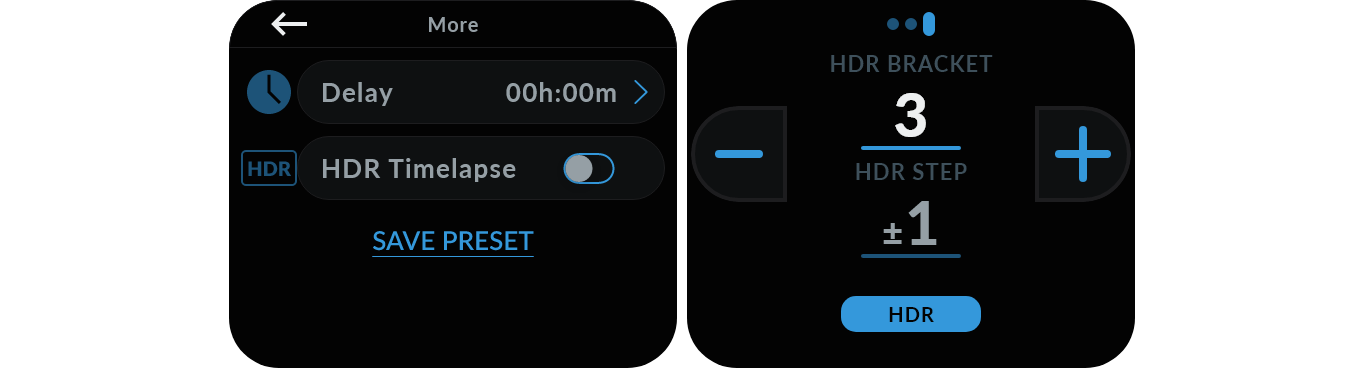
Ensure your interval time is sufficient to accommodate the entire bracketing sequence.
Holy-Grail Timelapse
Holy-Grail Timelapse is an advanced feature that offers flexibility to adjust camera exposure dynamically during the session. This process, known as exposure ramping, can modify shutter speed, aperture, and ISO.
Duration / Frames / Play-Time
These parameters are identical to those described in the Timelapse BASIC mode.
Interval (Shutter Lag)
In Holy-Grail Timelapse, the concept of the interval differs from Basic Mode due to the introduction of the Shutter-Lag Interval. This feature allows KOMET to dynamically adjust the interval timing, particularly during exposure ramping, to accommodate changes in shutter speed. This ensures smooth transitions, proper synchronization with exposure adjustments, and an enhanced timelapse experience.
- Basic Interval: Time gap between one shutter opening and the next shutter opening.
- Holy-Grail Shutter Lag: Time gap between one shutter closing and the next shutter opening.
Initial and Final Points
During ramping, each exposure parameter transitions from an Initial Point to a Final Point. By default, KOMET uses the camera’s current exposure settings as the Initial Point.
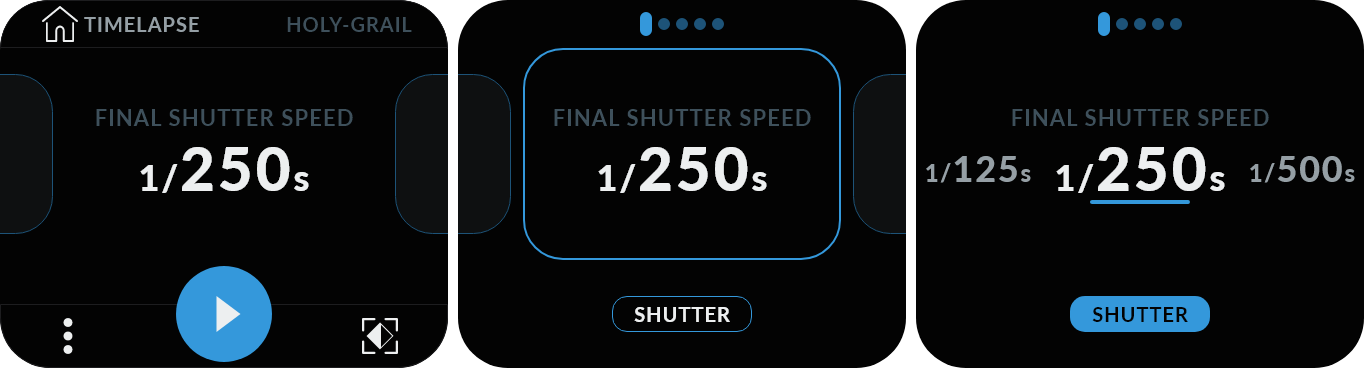
The Mobile App allows you to set both Initial and Final Points manually.
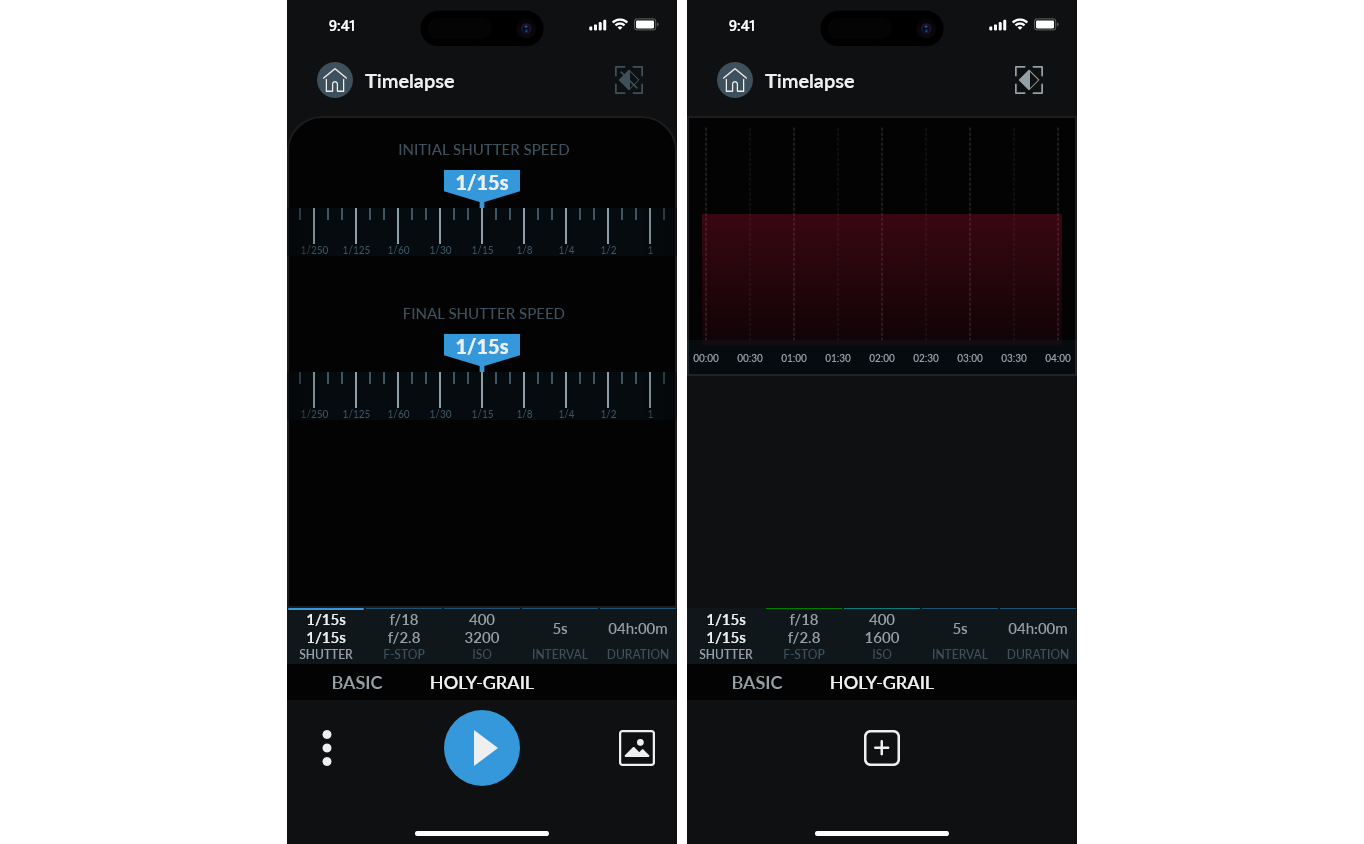
Key Points
You can set specific Exposure Key Points between the Initial and Final Points. The ramping process follows these Key Points to transition smoothly.
By default, aperture ramping is disabled but can be enabled in the More Options menu.
Both the Touchscreen UI and Mobile App allow you to define, edit, and delete key points. The Mobile App offers a more convenient graphical interface for this purpose.